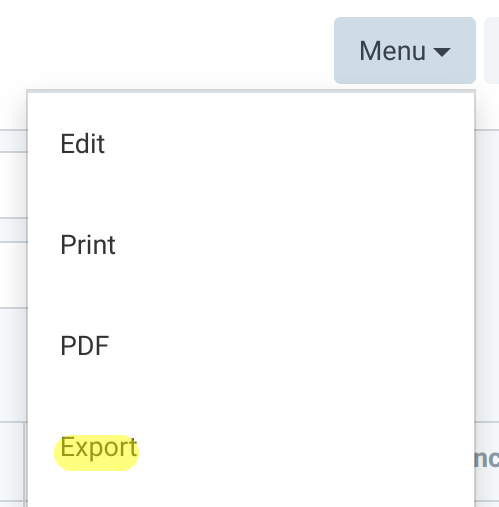Using Stock Reports in ERPNext
Guide
Stock Reports are essential in checking if the stock count in the system matches with the actual count.
Stock Ledger
Stock Ledger report displays all stock related transactions (transfers, in and out) between warehouses. This includes references to linked documents such as stock transfers, purchase receipts and other transactions that cause movement on inventory.
Log into your ERPNext account
Go to Stock. Under Stock Reports, click Stock Ledger.
3. The Report will appear. Specify date and other parameters for a more detailed search.
4. To download the file in Excel, click ‘Menu’ and select ‘Export’.
Stock Balance
Stock Balance Report is used to generate the stock count per given date. Most use this in auditing actual inventory count with the system.
Log into your ERPNext account
Go to Stock. Under Stock Reports, click Stock Balance.
3. The Report will appear. Specify date and other parameters for a more detailed search.
4. To download the file in Excel, click ‘Menu’ and select ‘Export’.