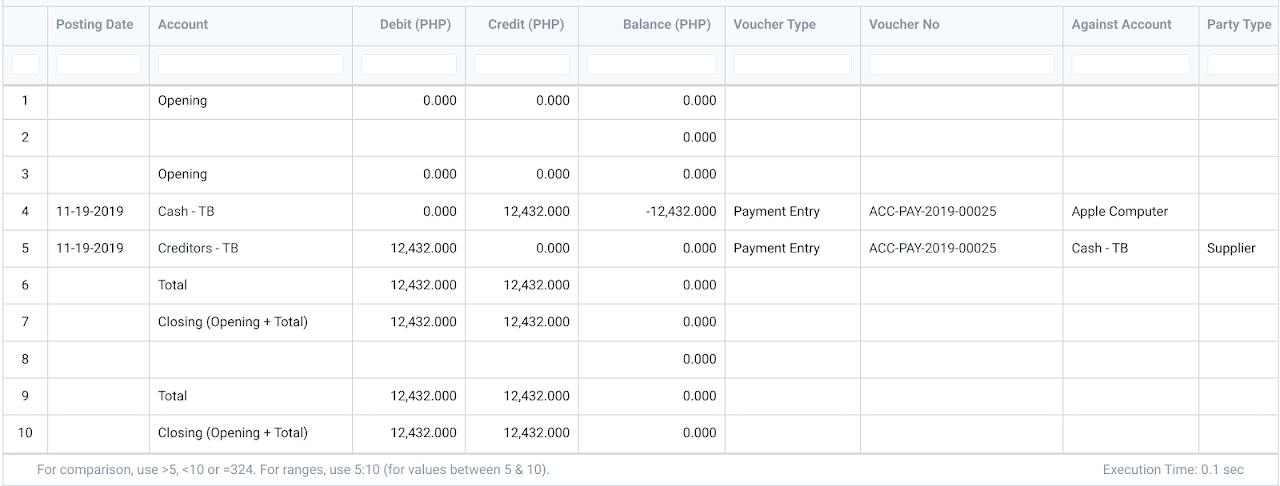Creating Debit Note in ERPNext
Guide
A debit note is a document sent by a buyer to its seller while returning goods received on credit. The goal is to inform the seller that they’ve been debited by the buyer against the goods returned.
A Debit is for your record of the debit against the Items your return.
Prerequisites
Purchase Order
Purchase Invoice
Create a Debit Note
Log into your ERPNext account
Search for the Purchase Invoice you will create the Return/Debit Note for. You can type Purchase Invoice List from the Search box .
Select the Purchase Invoice from the list.
Click Create and select Return / Debit Note.
A new Purchase Invoice will be created. The Supplier and Item details will be fetched as set in the original Purchase Invoice.
The “Is Return (Debit Note)” checkbox should be selected.
7. Make a payment in negative against the quantity that will be returned
8. Click Save and Submit.
9. In the Purchase Invoice Accounting Ledger, the Supplier account will be debited and the Stock Received but Not Billed account will be credited.
10. In the Payment Entry, once it is created against the original Purchase Invoice, the amount will be added to the Supplier's account in negative so that the next time you make a purchase, this amount will be adjusted. The Payment Entry ledger will look like this.
Note: In case no payment was made yet against the original Purchase Invoice, you could just cancel the Sales Invoice.